Experiment with amplitude modulation with the AM widget. Here’s a diagram of how it works; two sets of three summed sinusoids to simulate two signals, the two are multiplied together for amplitude modulation:
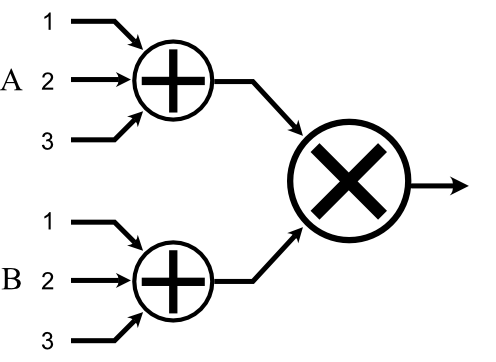
Tremolo: First, simulate a musical signal with three harmonics by setting A1 to 100 Hz at 60%, A2 to 200 Hz at 50%, A3 to 300 Hz at 40%. With all B amplitudes at 0%, the result is zero. Reveal the signal by setting B1 to 0 Hz at 100%. Now set B2 to 10 Hz, and bring up its amplitude—you’ll see the sidebands, responsible for the richness of the tremolo effect, created around each signal frequency.
Ring modulation: Continue with the same settings as the tremolo simulation, but remove B1 by setting its amplitude to 0%. Slide the B2 frequency up to simulated “ring” modulation (balanced modulation) by a sine wave at various frequencies. As you move up in frequency, the lower sidebands move downwards, but as they cross zero they seem to change direction. That’s because there is no practical difference between negative and positive frequencies—sinusoids look the same going in either direction. Although similar to tremolo, the original signal doesn’t appear in the output, only the sidebands, since there is no DC (0 Hz) offset.
AM radio: For standard AM radio, we must keep the signal positive by adding a DC bias. So we’ll need to set one of the frequencies to 0 Hz—since the cosine of 0 is 1, that gives us our bias, and we can use the other two frequencies to simulate the signal, the radio program material. Start with A1 at 0 Hz, 90%. Set A2 to 30 Hz at 50%, and A3 to 50 Hz at 40%. Now set B1 to 200 Hz, 100%, to simulate a radio transmission at a station frequency of 200 Hz (yes, very low, but we need to stay on the chart!). Try a second transmission by setting B2 to 400 Hz, 60%, and a third with B3 at 700 Hz, 80%. These would be three radio station broadcasting the same signal. You can change A2 and A3 to simulate changing broadcast material, and see the result in each “station” simultaneously. If you change the frequencies too much, you’ll see them spill into the areas of the other stations—this is why radio stations have band limits on broadcasts, so they don’t disrupt other stations.
Digital audio: We can simulate the spectrum of digital audio—this is great for understanding how aliasing behaves. We’ll simulate a signal with three frequencies, at a sample rate of 500 Hz, which means our highest allowable frequency is 250 Hz. First, construct the signal by setting A1 to 30 Hz at 100%, A2 to 60 Hz at 80%, and A3 to 90 Hz at 70%. Sampling modulates the signal with a pulse train (the “P” in PCM). It would take infinite cosines to simulate an ideal pulse train, but need only the first few to get the basic idea. Set B1 to 0 Hz at 50%. This is the offset that keeps the pulse train positive (alternating between 0 and 1) in the time domain. In the frequency domain, it’s the component that includes the signal in the result. Next set B2 to 500 Hz at 100%. This is the fundamental (first harmonic) of the sampling frequency. Finally, set B3 to 1000 Hz—the second harmonic. A perfect pulse train would have all integer multiples of the sampling frequency, but we have enough to fill the display.
Consider that graph for a moment, how conversion back to analog requires a lowpass filter to remove everything above 250 Hz. Now use the A3 frequency slider to move its component up through the spectrum. Notice that while it moves up, the corresponding sideband above moves down. If you raise A3 above 250 Hz, its “alias” is now moving downward in the audio band beneath 250 Hz. That’s why we need to avoid producing frequencies above half the sample rate—it results in aliasing.

